We want to hear from you. You're viewing the newest version of the Library's website. Please send us your feedback!
Reading Documents in RefWorks
RefWorks has a built-in reader – no need for a .pdf reader or special app to read your documents. You can read and access supported documents anywhere, with just a web browser.
Simply select the reference with the document and click the "Read" button in the viewing pane. The full document or article will open for you to read and annotate. If the item does not contain a document, the reference metadata will display.
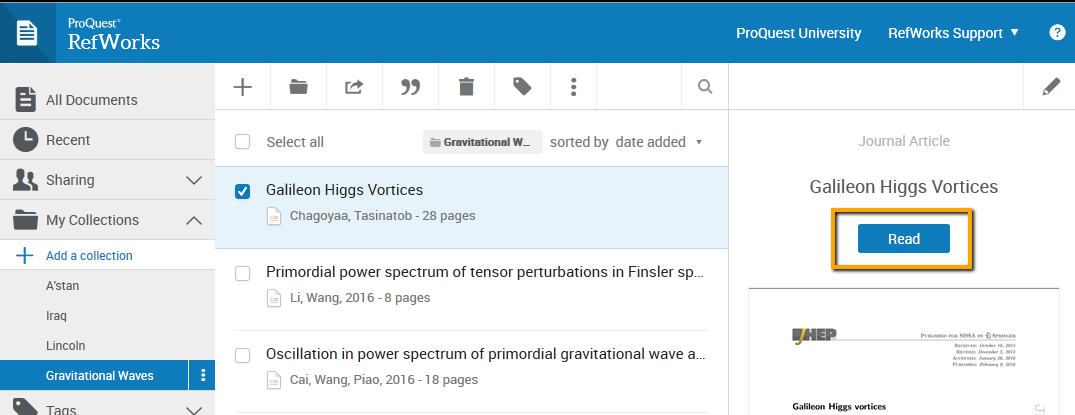
You have several options, all of which can be found on the tool bar on the top of the page:
- Return to your collection
- Zoom in or zoom out on the document for enhanced viewing
- Print a copy of the document
- Download a PDF version of the document to your computer
- Highlight certain portions of the text
- Comment on the selected text
- Add notes to the document that you are viewing
- Edit the document reference data

Annotating Documents in RefWorks
You can annotate any of your own documents saved in RefWorks. You may be able to annotate documents shared with you if you have been given permission to annotate and/or modify the document.
To annotate a document, select the reference with the document and click the "Read" button in the viewing pane. The document will display in the reader. Click the Document Notes icon  from the reader menu and enter your notes.
from the reader menu and enter your notes.

If you wish to make highlight areas of text, select the text area you wish to make a note for using the Highlight Selected Text icon  and select words of text by clicking and dragging through the lines of text.
and select words of text by clicking and dragging through the lines of text.

To remove highlighting, click the highlighted area until the delete option displays. Click "Delete Conversation".

You may also click and drag using the Comment icon  to highlight the text and associate a comment with it.
to highlight the text and associate a comment with it.

You can change the color of your note and the associated highlighted text, edit your note or you can delete your note completely by clicking on the three dots at the far right in the note.

A note indicator will also appear to the far right of the selected area and you may access the note in the manner as well.

Once you type a note, it is automatically saved.